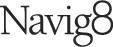Annual Report Design: detail, detail, details
There are annual reports and then there are annual reports. What sets the good aside from the outstanding – in terms of design – are the details. In this article, we give away our secrets as to why our annual report designs look ‘tighter’, cleaner, more legible and generally have higher design values.
Photographs
We adjust almost every image we use, even if they come from a stock library. In most cases, images come from a broad range of sources and photographers. The aim is to visually adjust them not only to improve them but also to make them look as much as possible like they are a common set.
Some of the adjustments we make include*:
Adjust the colour temperature to get a common yellow or blue light
Adjust skin tones to ensure they are ‘real’
Reset the black and white points
Crop to maximise impact, avoid ‘visual mess’ and use the rule of thirds where possible
Typography
When setting up the typographic stylesheets we will enhance legibility and hierarchy by adding space after headings and paragraphs, tightening (when applicable) word and letter spacing amongst other things.
During the penultimate proof the art director performs a quality check which ‘tightens up’ the design, these include:*
Balancing ragged lines
Addressing ‘widows’ and ‘orphans’
Turning over unsightly line endings – manually
Kerning headlines and when practical, zeros and ones, 01
Colour
We set up the document to be an interactive PDF or print-ready, sometimes both. This means setting the correct ‘space’, typically RGB or CMYK. When we prepare the artwork, we will convert or remove extraneous colours. These can get imported into the InDesign document when bringing content in from Microsoft Word for instance. This means visually (when viewing on screen) or when printed the colours render consistently.
When there are large areas of black (in a printed document) we will convert the black (C0 Y0 M0 K100) to a litho black, or rich black (C100 M30 Y30 K100).
Prepress
Clients may not understand that once the project has been signed off, there is still a lot of work to do to prepare the job for print (and Digital, see below), here are just a few of the things we do to get the job print ready and perfect:
Setting up printer pairs
Calculating spine width and including it in the artwork files
Checking bleed
Consulting with pre-press on Frogra settings**
Identifying potential shingling issues with pre-press**
Digital export
While setting up the digital, interactive annual report in the first instance, covers most issues that can occur, things like on-page navigation, handover links etc.
But try as it might InDesign and Adobe Acrobat don't consistently apply links or interactive form elements for instance. Styles change, links don’t work, yadda, yadda. So during the proofing process, some of the interactive elements do not perform as they should. Like print, during the penultimate proof these issues have to be addressed – manually.
Here’s what we do:
Override ‘imposed’ link styles to be on-brand
Optimise images and vector graphics
Compress the PDF
Enable in-page navigation, from contents to hamburger nav
Test the UX
Convert text to outlines
When you are/we are delivering an annual report design, the details make all the difference, it is what makes a good report, exceptional.
The same applies to ESG reports, Sustainability reports, Modern Slavery Reports – any reports.
Let us focus on the details and your report will be an industry leader, benchmark quality – the best it can be.
*I don’t mind giving away secrets, but not all of them (:-)>
**This is expert-level stuff, If you are not sure what some of this means, you need to read this.